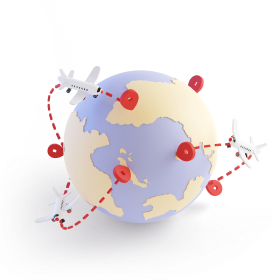Nova Post integration module for Shopify

The app is available regardless of whether you have Shopify Checkout Plus in your subscription. The app supports all rate types: manual, flat, carrier-calculated. Can be operated independently of Shopify Checkout Plus.
Key features of the Nova Post app for Shopify
The integration allows customers to select a branch before checkout and automates the creation of waybills, including for international delivery across the entire EU and to Ukraine.
- Selecting a Nova Post branch or addressed delivery by the buyer when placing an order.
- Arranging your orders to be delivered to customers in your country, across Europe, and to Ukraine directly from your Shopify account.
- Automatically creating shipping and export documents.
- Accessing delivery tracking and notifying buyers about changes in delivery status.
- Processing orders with payment upon receipt.
Steps to integrate Nova Post with Shopify
- 1Sign logistics agreements with Nova Post. If you sell abroad, you will need two agreements: one for domestic shipping within your country and another for international shipping to other countries. To sign an agreement, contact the sales department of your country.
- Sales Department Contacts
- 2Sign an additional agreement for the Payment upon Receipt* service
*Available for sellers based in Poland, Czechia, and Germany - 3After signing the agreements, complete your registration with My Nova Post in your country using the contact details of the authorized representative specified therein
- 4Get your Nova Post API key. The guide on how to create a key for a European customer
How to install and configure the Nova Post app on Shopify
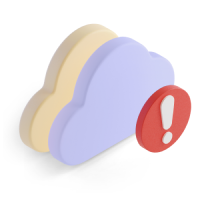
What you need before setup:
- 1API key
- 2The numbers of your local and international agreements.
After signing the contracts, our manager will send these numbers to your email. You can also find them in My Nova Post account.
Basic settings
- 1Install the app. Log in to your Shopify store >> Go to Shopify App Store >> Search for Nova Post >> Click Install >> Click Install or use a direct link.
- 2Configure your Nova Post account:
- Enter your API key
- Specify your local and international agreement numbers
- Change the app language if necessary. Available in English and Ukrainian
- Specify the countries you will deliver to
- Set the sender's address:
- Delivery by courier: Your store or warehouse address
- Delivery from branch: Address of the Nova Post branch
- 3Set up Carrier-Calculated Shipping (CCS): Optional
This feature allows customers to see calculated shipping costs at order checkout. The app can function without it.
CCS (Carrier-Calculated Shipping) is included with Shopify Plus, Shopify Advanced, and annual Shopify Grow plans. It can be activated for monthly Shopify Grow plans for an additional $20/month.
If CCS is available, you can configure the following options:- A.Delivery types that will be available for CCS. Here you can also set a minimum order amount for free delivery.
- B.Phone number requirement
A phone number is mandatory for Nova Post shipments. Enabling this option forces the user to enter his/her phone number before proceeding with the order, even if he/she has already entered it in previous steps - C.Additional packaging fee
- 4Select available delivery types for buyers:
- To the branch
- To the address
- To the parcel locker
- To the pickup point
- 5Specify package parameters:
- If all orders are packed in standard boxes, define the box dimensions
- If package size depends on the product, select calculation based on product parameters
- Shipment parameters to be applied to the order if the dimensions are not specified in the product card
- 6Specify details to activate Cash on Delivery: Optional
To offer payment upon receipt to your customers, provide the following details in this section:- Agreement number
- Account details for crediting funds
- How to enable Cash on Delivery?
For Poland, Czechia, and Germany only
In your Shopify admin, go to Settings > Payments > Create custom payment method. Name this method "Cash on Delivery (COD)" and indicate the number of the Cash on Delivery Service Agreement with Nova Post. You must enter this exact name in the Nova Post app for the feature to work correctly.
- 7Specify a default HS code: Optional
Specify a code that will be used automatically for all products lacking this parameter in the product card.
It is worth setting this parameter if you are sending goods abroad. - 8Configure label printing rules
You can set up automatic label printing. The label will be printed immediately after a waybill is created.
Enable the widget to be displayed to buyers

On Basic and Grow plans, you must use the widget. For Advance and Plus plans, the branch selection will be automatically integrated into the checkout.
- How to enable the Nova Post widget on the cart page
To enable the Nova Post widget on the cart page, you need to add it to your layout. To add it, go to Shopify admin > Online Store > Themes > Customize > Cart.
- How to enable the Nova Post widget on the checkout page *For Shopify Plus only
You can add the Nova Post widget to the checkout page using the checkout editor. Go to Shopify admin > Settings > Checkout > Customize.
The widget will automatically pull a branch from the Nova Post API (GET /divisions). If a buyer selects a delivery country you do not ship to, the widget will still appear, but the buyer will not be able to select a branch.
How to arrange and ship an order
- Test shipment
To test the integration, you can create a test shipment.
- 1Add a test product to the cart.
- 2Check the following:
- 2.1The country selection works correctly.
- 2.2The list of branches loads properly.
- 2.3The selected point is recorded in the order note or cart attributes
- 3Go to Shopify Admin → Orders → and verify that the selected branch is displayed correctly.
- 4Generate a test waybill. Check if the following is loaded correctly:
- Recipient's full name
- Contacts
- Branch
- Product information (HS code, weight, value, dimensions)
- 1Create a waybill
- 1.1Go to the specific order.
- 1.2In the Nova Post section, you will see an active Create Shipment button. Click it.
- 1.3Review details and click Create.
- 1.4Once the shipment is created, you can print the waybill and other necessary documents.
- 2Print documents: label and invoice (for international shipments)
Go to the specific order in Shopify admin > click Print > select Nova Post > choose the required document. - 3Pack the order according to the Nova Post's packaging standards and send the shipment.
When the order is sent, the customer will receive a waybill number via email, specified during the order process.
Order Processing FAQs
- Where can I see the Nova Post delivery method in Shopify orders?
On the Orders page, the Delivery method column will display Nova Post for all orders involving Nova Post delivery methods. Within the order details, you will see the delivery method name, the cost, and the Nova Post tracking number (if the shipment has been created)
- Where is the Nova Post branch chosen by the customer displayed?
On the Order page, you can find the customer's selected Nova Post branch in the Nova Post Division section. This information is also displayed within the shipping address.
- How to track an order's delivery status?
On the Orders page, the Delivery status column will show the Tracking created option. Click it to open the Nova Post tracking page. Within the specific order details, the tracking number is also displayed in the Fulfilled section.
- What should I do if a customer did not select a branch during checkout?
You can contact the customer to ask for their preferred branch and add it to the order. You can choose a branch at the Nova Post Division section on the Order page.
- Can customers change their selected Nova Post branch after placing an order?
Customers cannot change the selected Nova Post branch themselves. They need to contact you to request an update to this information.
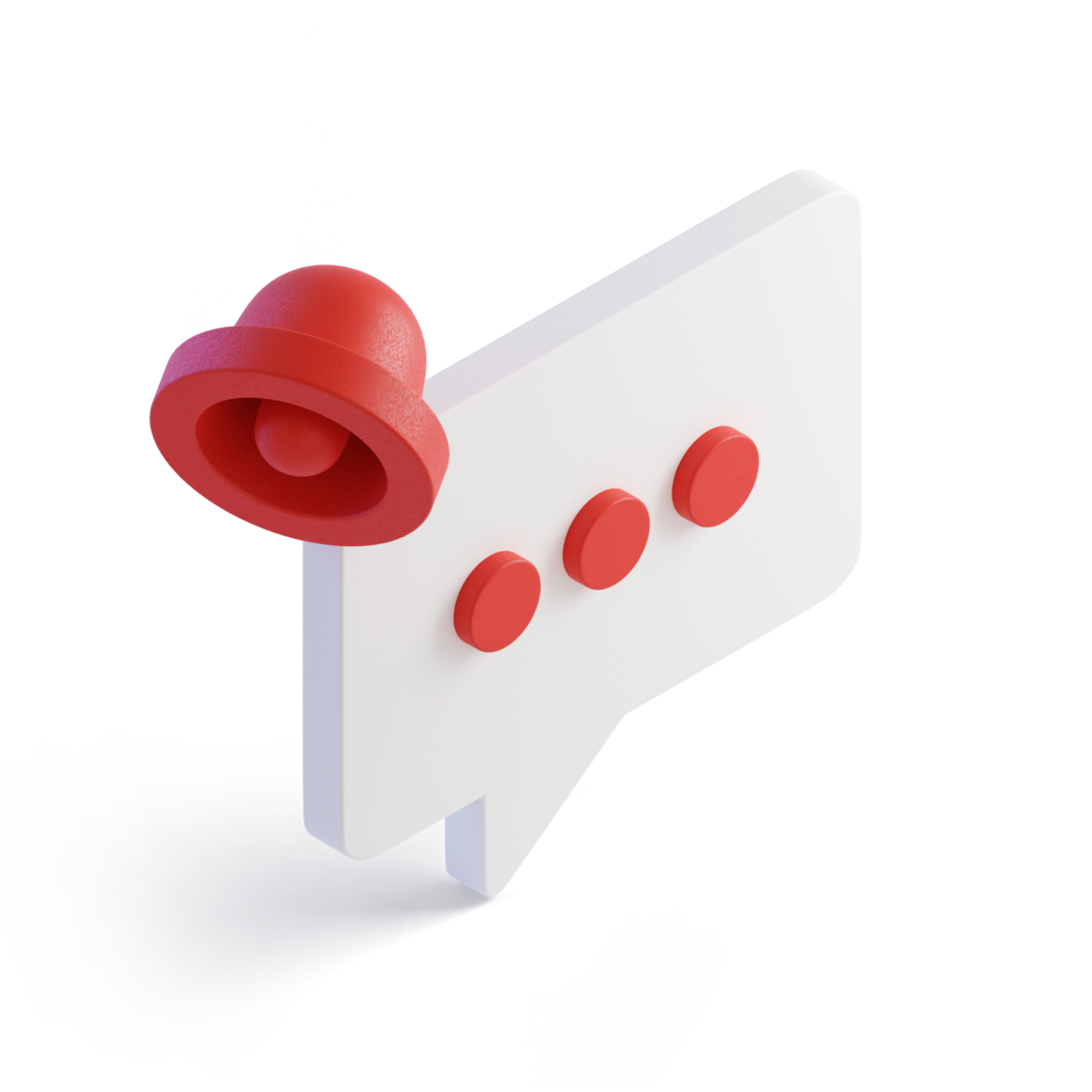
Support
If you have any questions or issues with the module, please contact NovaPost support at servicedesk@novapost.com